An analyst works on the data team at an organization that maintains multiple similar Explores. The analyst has access to see every Explore, but knows that employees in the finance department only have access to explores tagged Finance.
There is an Employee Compensation Data Finance Explore that the finance department has access to. The analyst usually uses an All Employee Data Explore that also includes personally identifiable information.
What should the analyst do to ensure proper access if the analyst wants to send an example visualization to the finance team?
An analyst is trying to create a pie chart showing the breakdown of the top sales by brand in an Explore. The analyst selects the Brand Name dimension and a measure for the Count of Items Sold. The analyst then selects the pie chart visualization, but sees the error “Too Many Rows: Pie charts can display a maximum of 50 rows of data.”
How can the analyst resolve this error and create a pie chart that will always show the top brands by items sold?
The analyst is exploring weekly sales revenue in the last 3 months using a line chart. One requirement is to show the sales target $30,000 in the chart.
Which solution can help the analyst display the sales target?
A company has an operational dashboard that needs to display the latest data every 5 minutes on a monitor.
How should the analyst configure the dashboard?
An analyst needs to send a Look to an external client in CSV format. When the data is being downloaded, the Limit section has the option to select All Results grayed out, with text reading “All Results Unavailable.”
What are three causes of this message? (Choose three.)
An analyst needs to compare monthly sales, year over year, based on when an order was created, as shown in the exhibit.
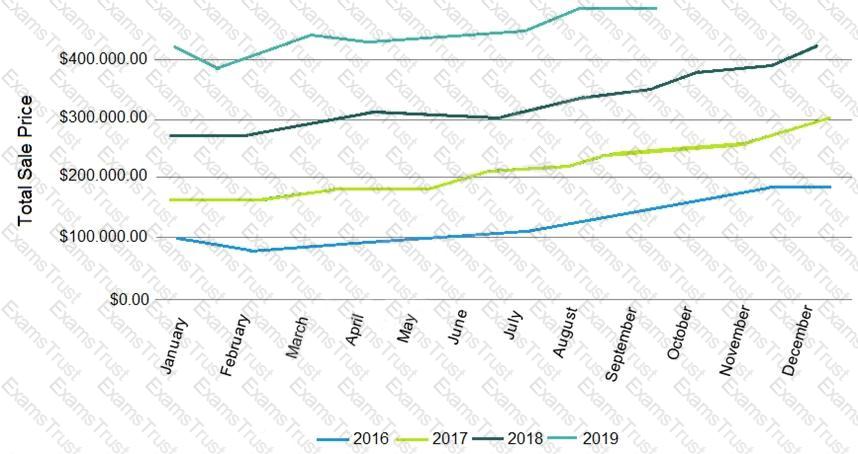
How should the analyst, in addition to selecting the measure Total Sales build the report?